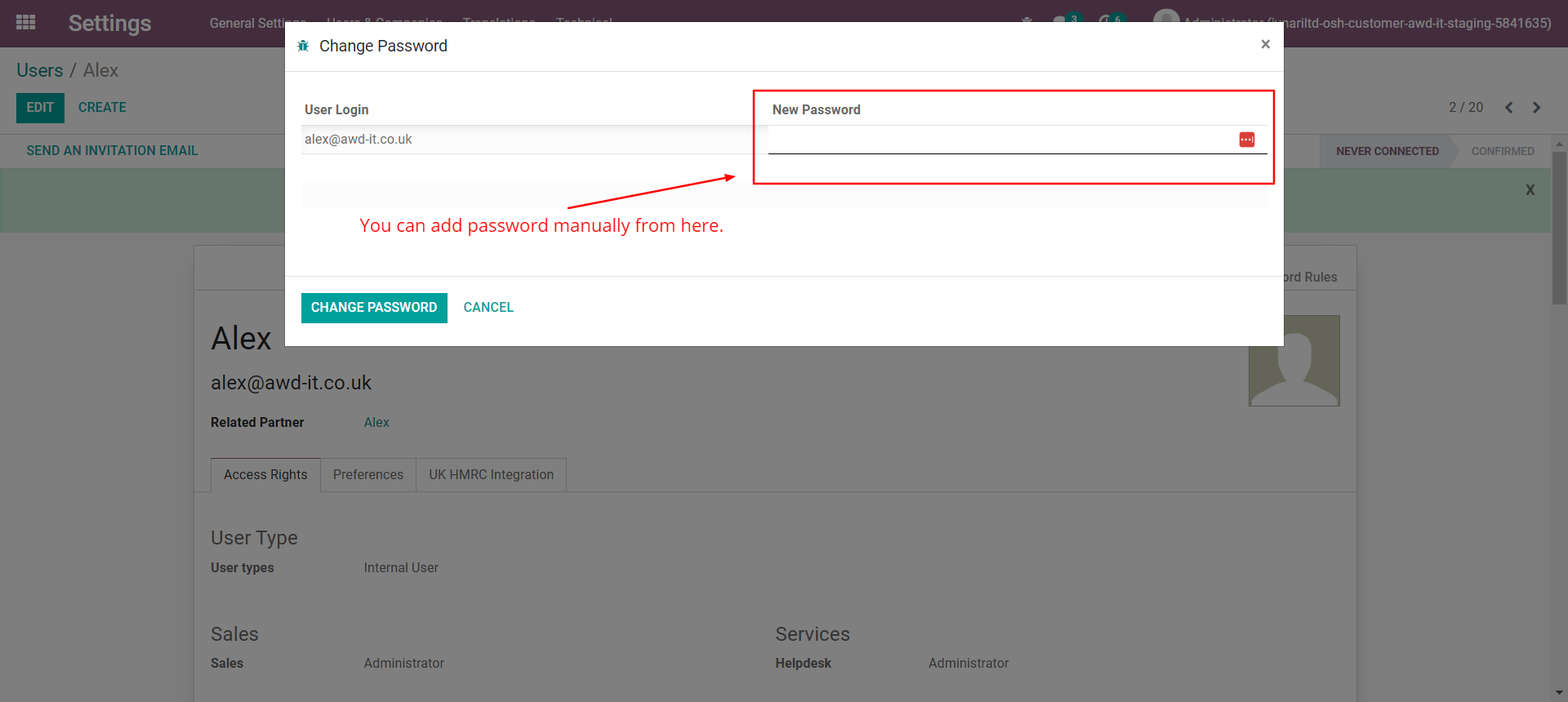User Guides
< Back to Article ListCreating a new user, and resetting passwords manually.
Last updated: 25 September 2023 at 16:43:21 UTC by Junari Assistant
Creating a New User
To create a new user in the system please check the following steps.
1). Simply go to Settings > Users & Companies > Users.
2). Click on the Create button, this will redirect you to the New User form.
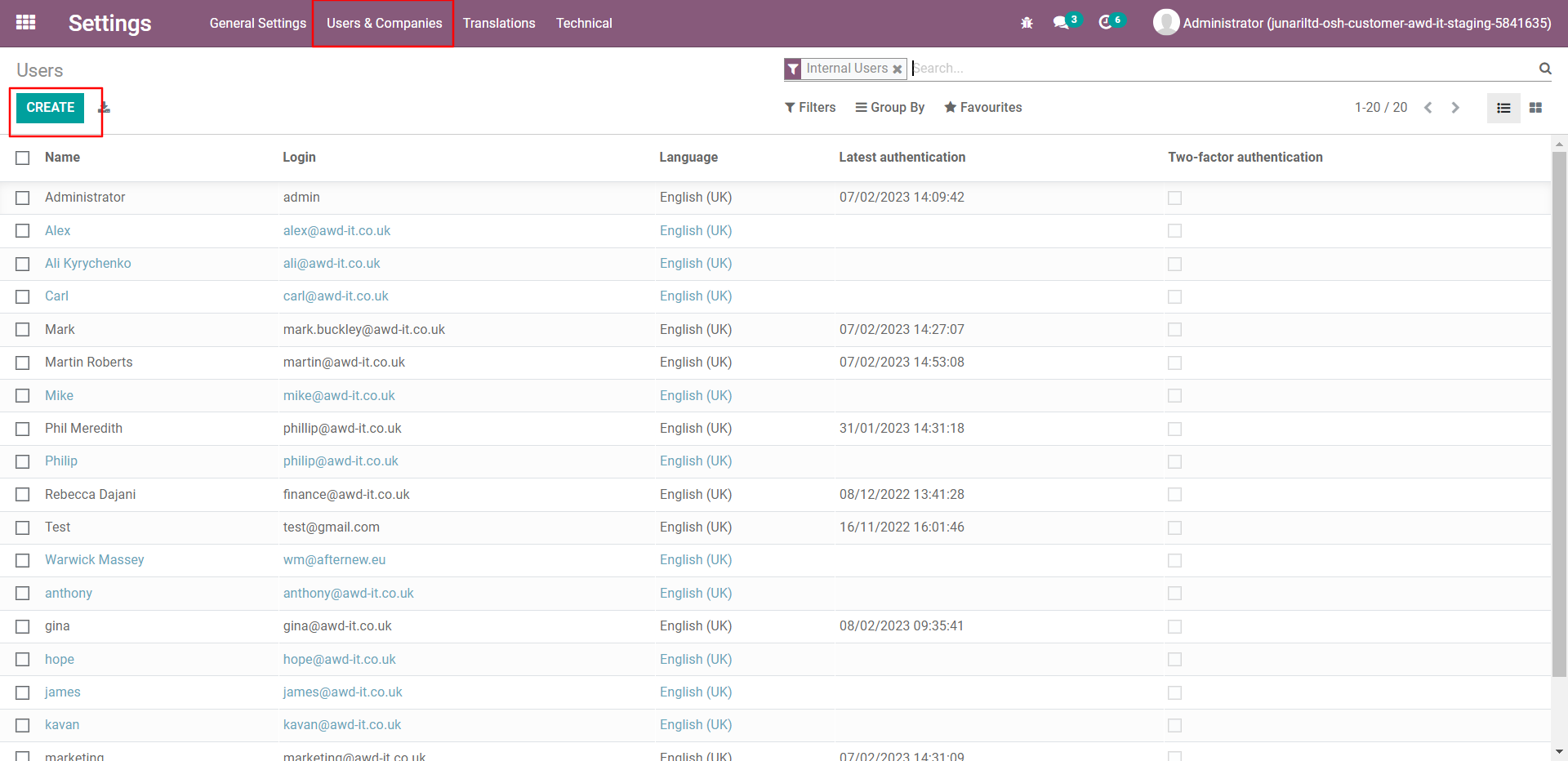
3). Add details like Name, email and select User Type (Internal User, Portal User, Public User).
4) Carefully review the "Access Rights" assigned to the user, to make sure they only have access to the areas they should.
5) Hit the "Save" button to create the user. If you entered an email address, they will receive an email with a link to set their password.
Resetting a User's Password
1) Either create a user, or select an existing one from the Users list
2). Click on the Action button on the top header and click on the Change Password Option.

5) Add a password and click the Change Password button. This will immediately change the user's password, and if they were logged in, they will be forced to log-in again