User Guides
< Back to Article ListUpload an Image on V7 Email Template
Last updated: 25 September 2023 at 16:43:21 UTC by Junari Assistant
Uploading an image on an Odoo V7 email template can be done through the following steps:
1) Access the "Configuration" tab, select "Email," and click "E-Mail Templates." Open the email template that you want to add an image to in edit mode.
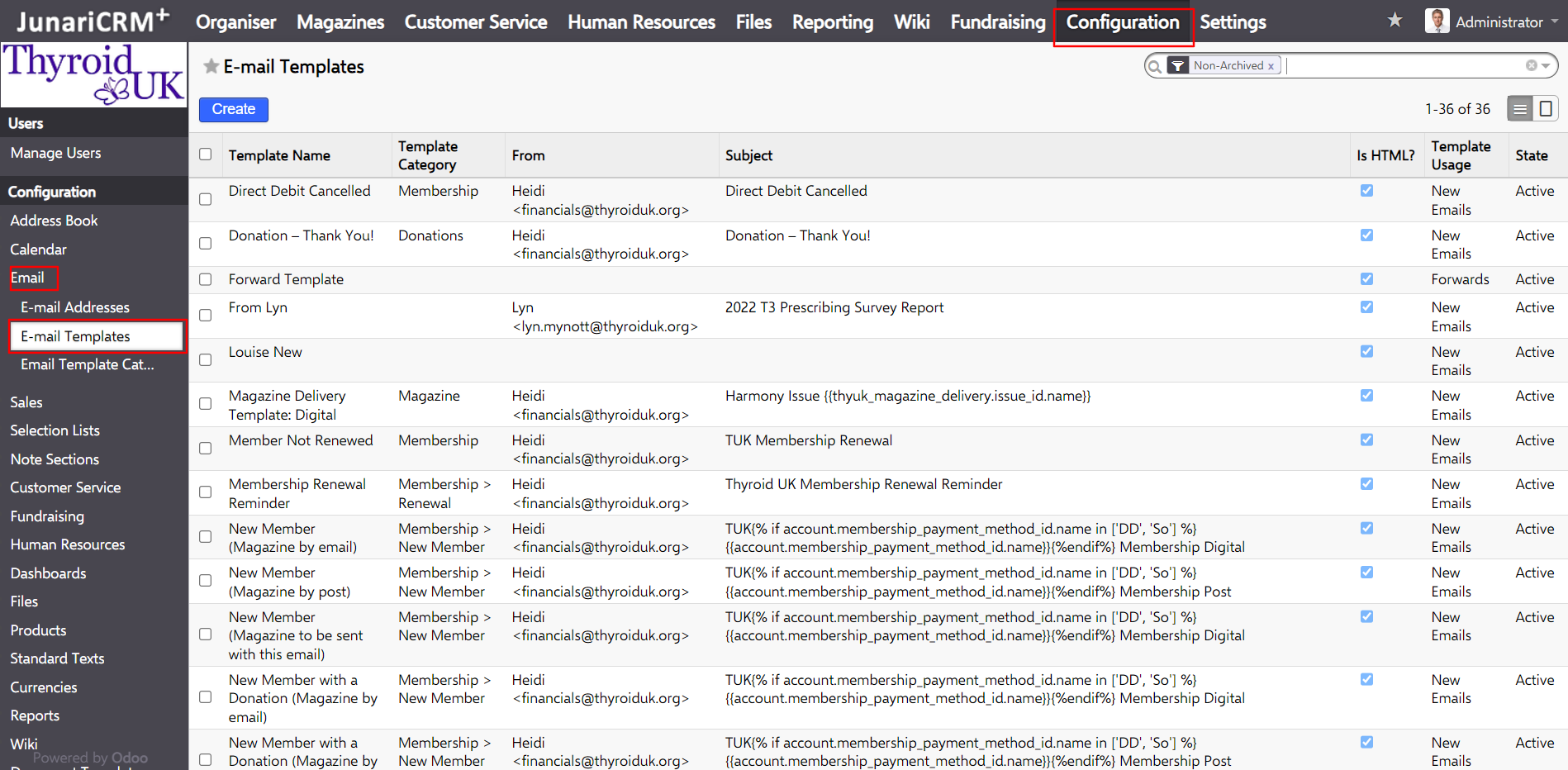
2) Upload the image to a free image hosting platform, such as https://imgbb.com/. This platform is an excellent option for hosting images as it is both user-friendly and straightforward.
3) Once the image is uploaded successfully, change the code option to BBCode Full linked and copy the highlighted code in the Screenshot.
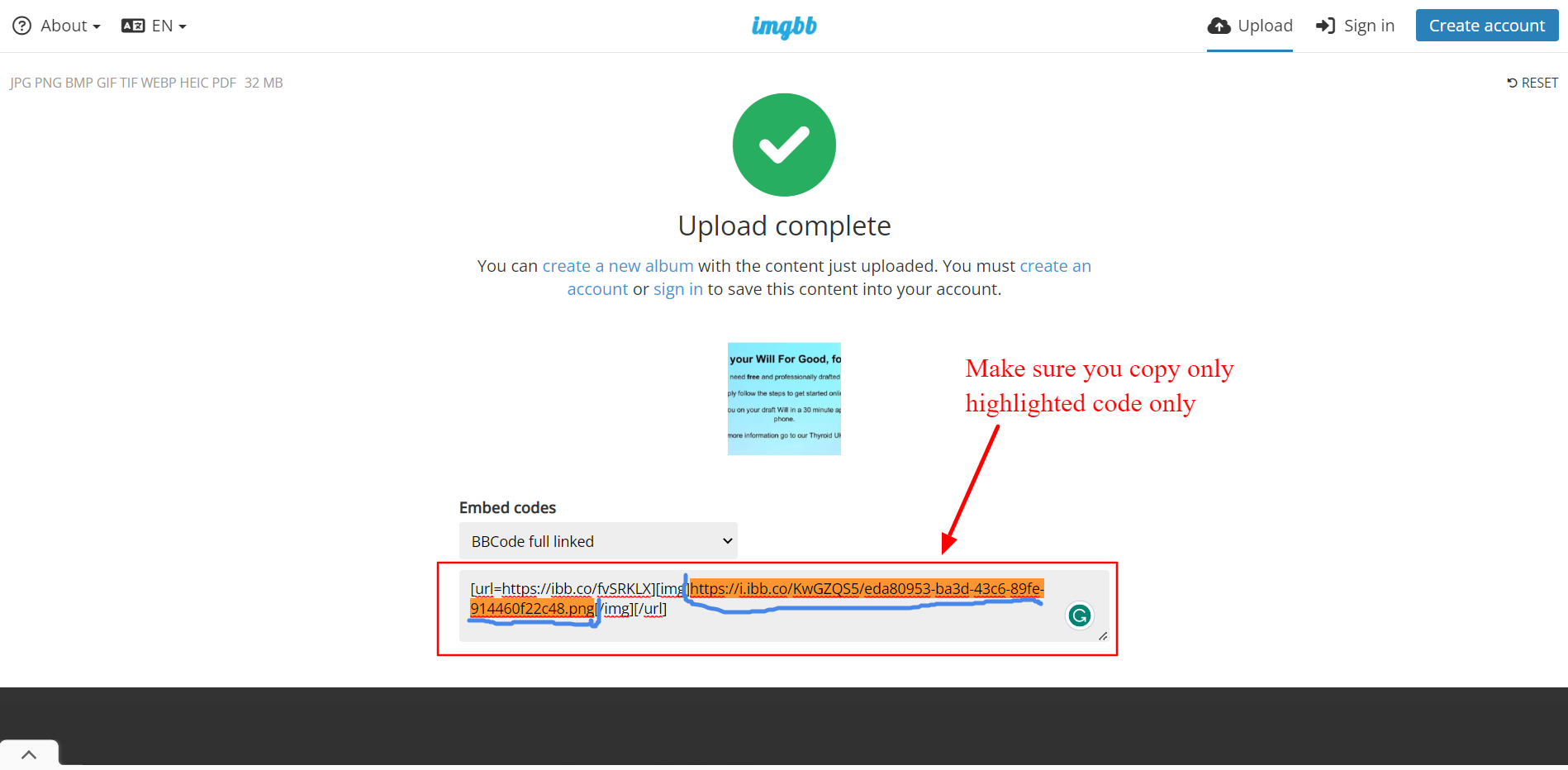
5) Once you copy the highlighted code go to the email template and click on the image icon from the HTML editor field.
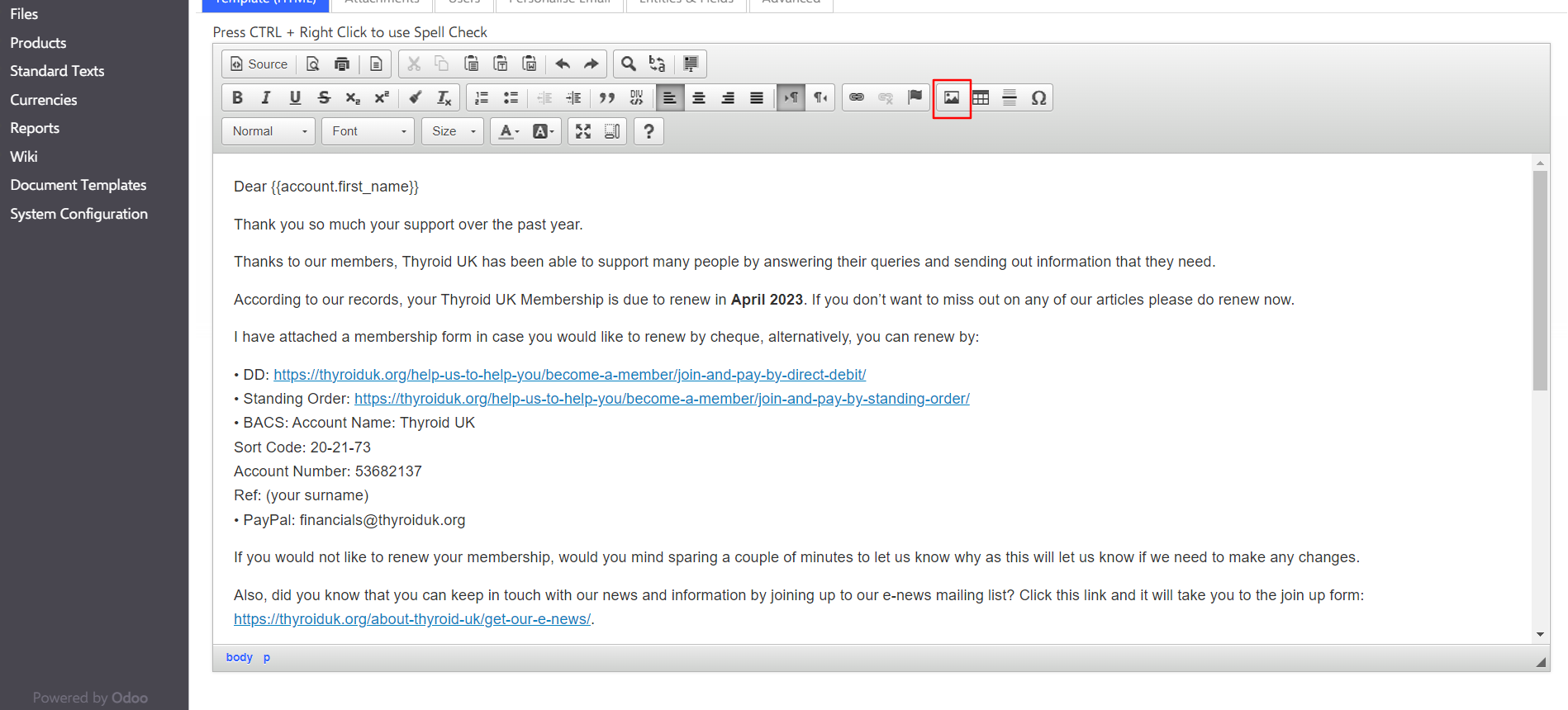
4) This will open one pop-up and add the code to the pop-up.
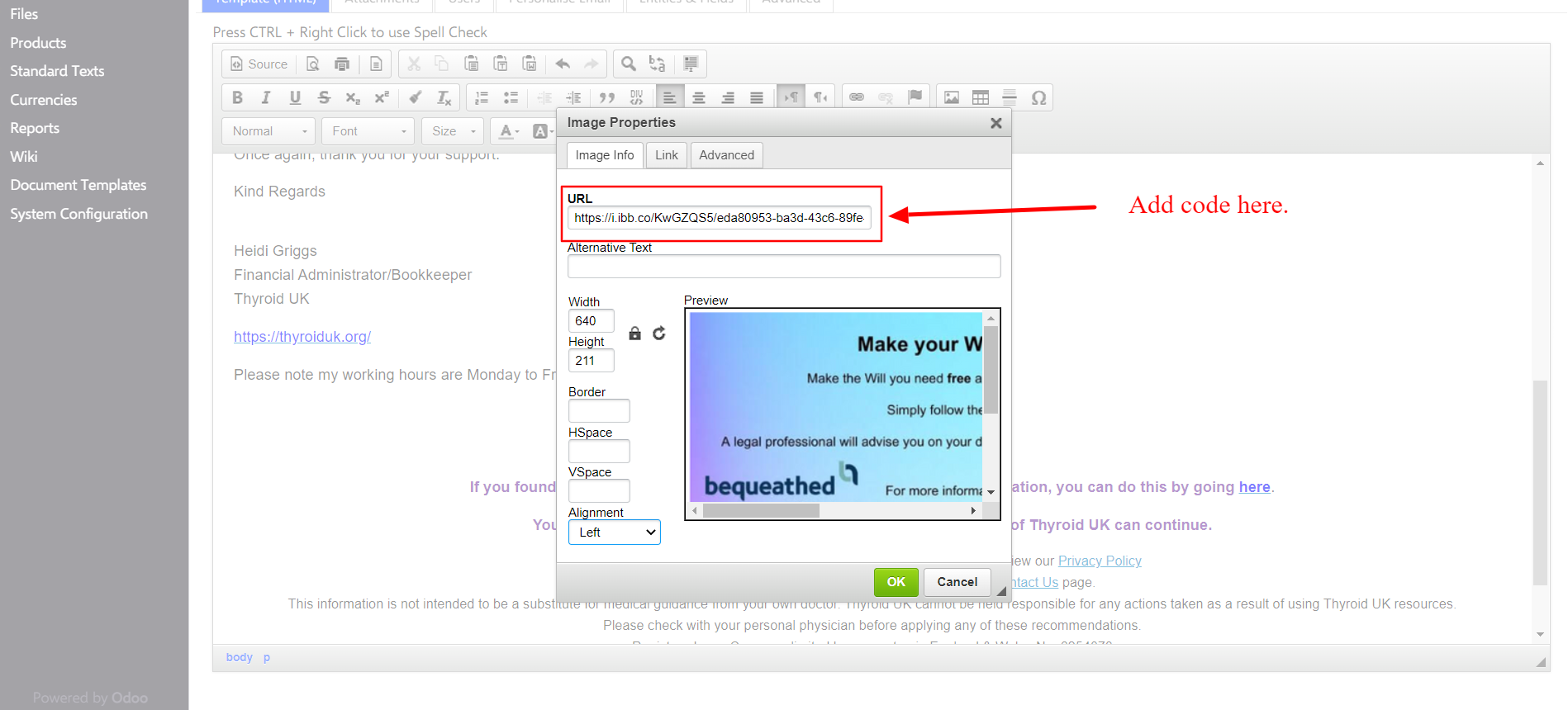
5) save the changes and the image will be added to the template.
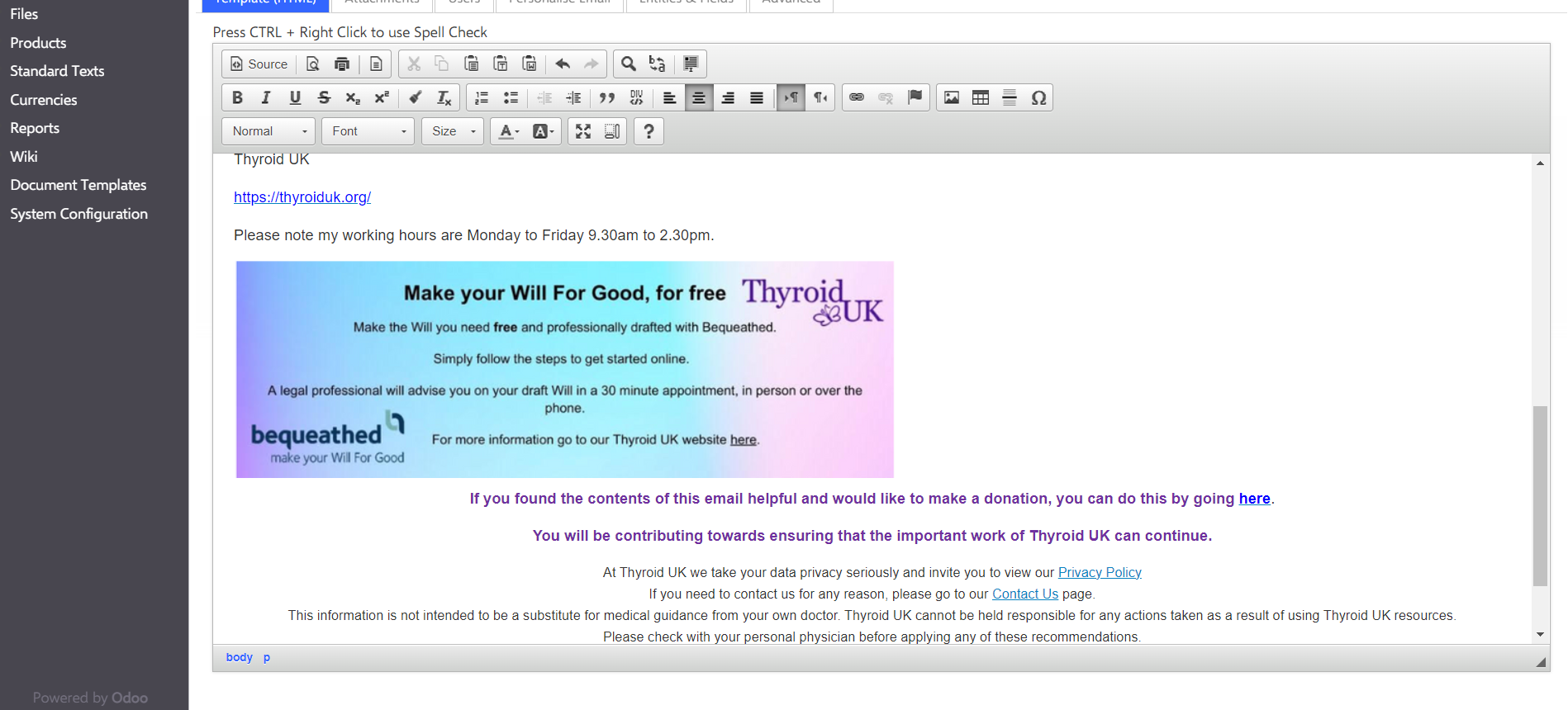
By following these steps, you can successfully upload an image to an Odoo V7 email template. If you have any issues or concerns, do not hesitate to reach out for further assistance.
Thanks.
Team Junari