User Guides
< Back to Article ListXero Link Warnings, and how to resolve them
Last updated: 25 September 2023 at 16:43:21 UTC by Junari Assistant
1. Warning: This record has no Invoice Address
Cause:
You are trying to post an invoice to Xero where the customer record in Odoo doesn't have an Invoice Contact set.
Fix
Open the customer record. if the customer is a Contact, click the company name to get to the Company record
Click "Edit" on the company record, then scroll down to the Addresses tab
If there is an existing contact who is your main invoicing contact, click it to open it, otherwise click the "Add" button to add a new contact
Make sure the address is set as an "Invoicing Address"
Hit Save on the popup and Save on the company record. The address should then show a bank note icon like the below
This should now allow you to post invoices for this customer without receiving the Invoice Address warning
2. Warning: Account code must be valid
Causes:
Account Code (e.g. 200 Sales) is not a valid Xero account, OR
Xero does not like the Description of the line, for example, this error is raised if you set the line description to "Comment" !
Actions:
Correct the Account code on the line, or change "comment" to a sligntly different text
3. Warning: The invoice you are trying to allocate to has already been paid off
Cause:
The invoice has been paid in Xero already, either via a credit note or payment created directly in Xero
Actions:
Check for a duplicate credit note in Xero and void any incorrect ones
Cancel / delete the credit note in Odoo. The next time the Payment Sync runs, the odoo invoice should be automatically marked as Paid
Longer term fix:
We've created an internal development task to update the link to handle this situation better (T14226)
4. Warning: Credit Note # must be unique
Cause:
A Credit Note (or invoice) has been posted to Xero, but, possibly due to the error above, Odoo has not been updated to say it has been posted, so it is trying to re-use the same credit note number
Actions:
To find out the next Invoice / Credit Note number that Odoo is sending, you can look in Invoicing -> Configuration -> Journals and click Customer Invoices
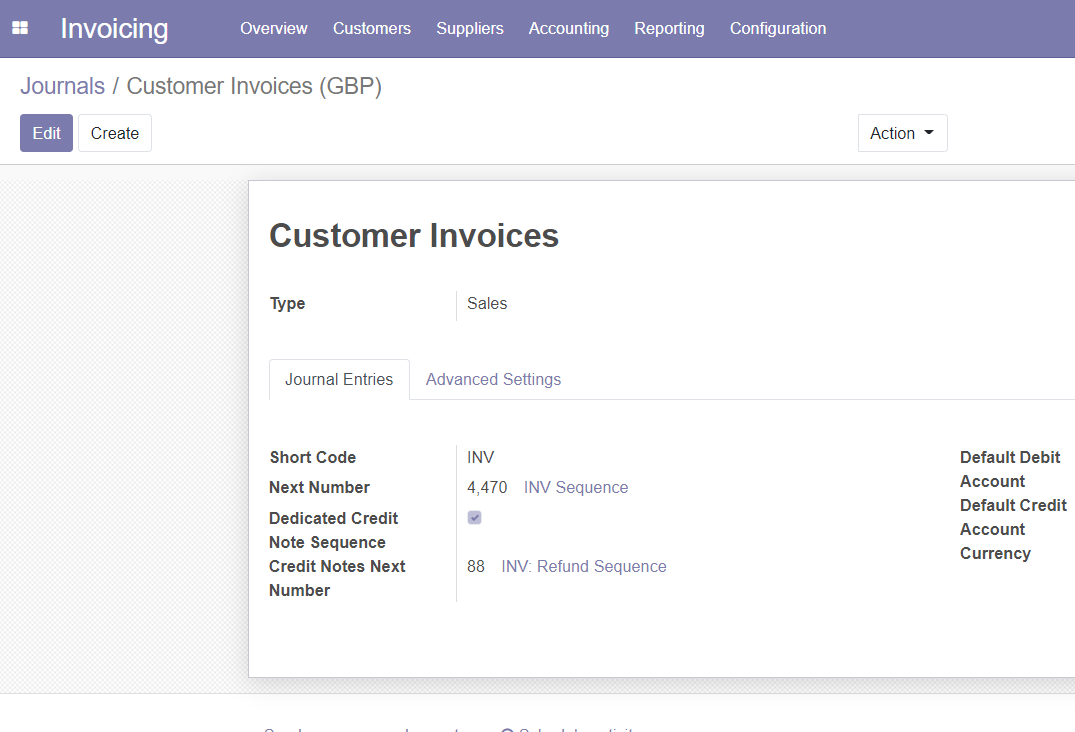
As you can see above, this screen shows the Next Invoice and Credit Note numbers that will be generated.
Look at Xero to see if the next CN or Invoice number has already been posted
Reconcile the entry in Xero with the entry in Odoo and correct as needed
Finally, Change the next Credit Note or Invoice sequence number in Odoo so that it doesn't clash with the one in Xero
