User Guides
< Back to Article ListCreating & Managing Users
Last updated: 25 September 2023 at 16:43:21 UTC by Junari Assistant
Creating Users
Users are managed within the Settings area of the application. To create a new user:
In the main menu (top left), select Settings, followed by the Users menu. You should be presented with the Users list as shown below:
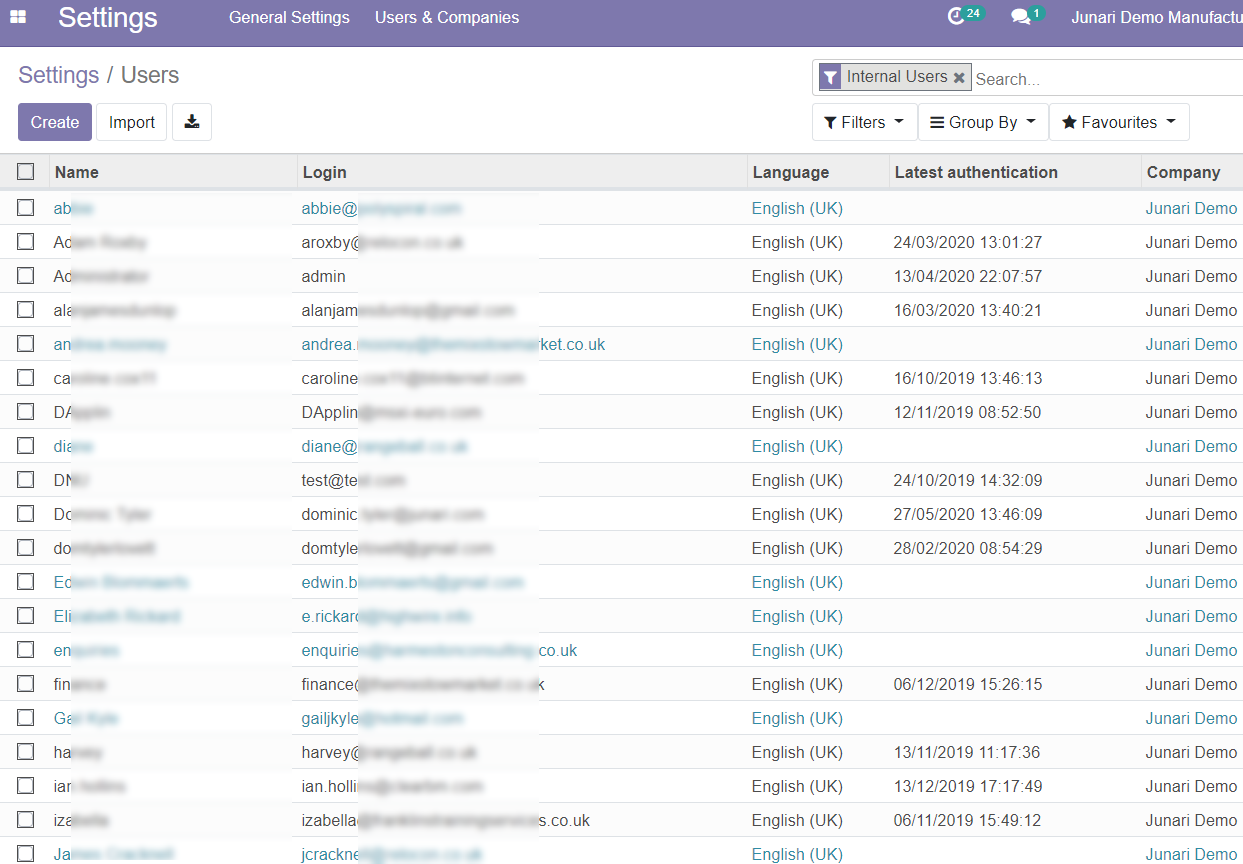
Click the Create button. The New User form should appear
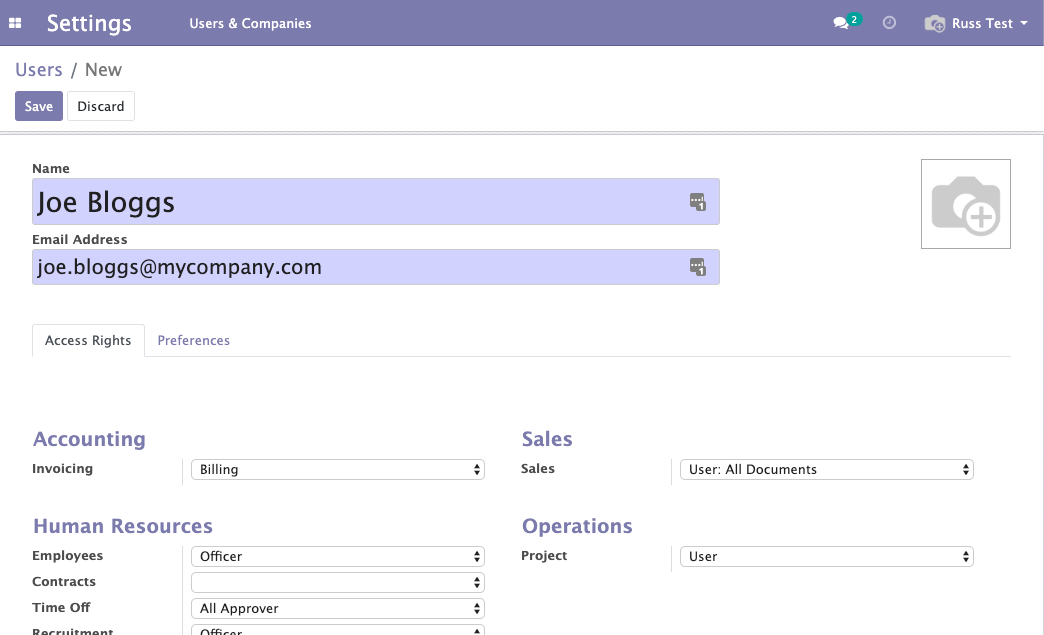
In this form, enter the Full Name and Email Address of your new user (the e-mail address is used when they log in)
In the Access Rights tab, select what level of access the user should have to each area of your system. You can hover over many of the labels to get further information about what each access level includes
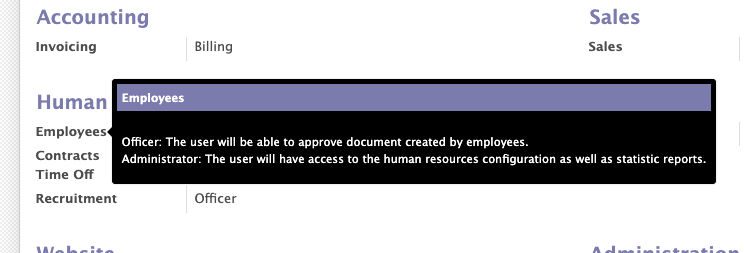
Once you have finished configuring the new user, click the Save button
An email is automatically sent when you create a new user, with a link to allow them to set a password.
Alternatively you can use the Change Password option to set an initial password for the user. See the next section
Changing User Passwords
To change a user’s password, access the user’s record through Settings → Users & Companies → Users
Click the Actions button and click Change Password
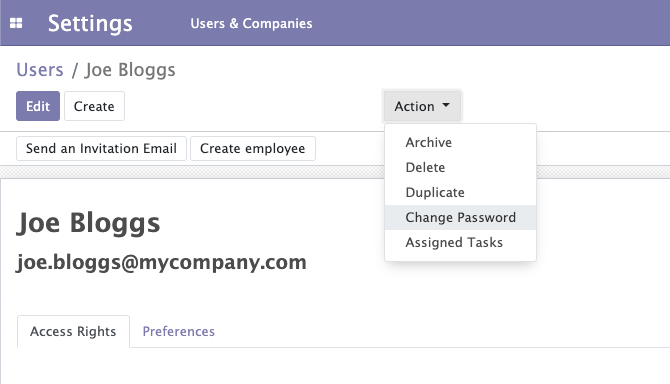
Enter the new password and click the Change Password button to save it.
You’ll then need to email the user with their new password manually (or get them to enter it for you :slight_smile:)
Disabling a User
When a user leaves your organisation, you can disable their account without losing the data they worked on.
To do this, go into the User record in Settings, then click the Actions button -> Archive
Setting Default User Access Rights for New Users
If you often need to create users, you can change the default user permissions, so you don't have to set them every time by hand. To do this
Go to the users list via Settings → Users
In the Filter box (top right), remove the “Internal Users” filter, then select the “Inactive Users” filter as shown below
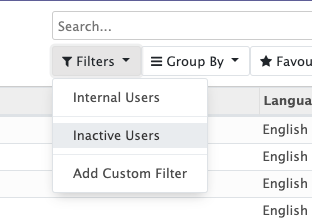
In the Users list, you should now see the Default User Template user
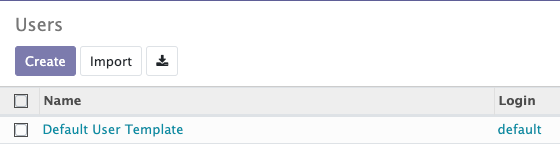
Click on this user and edit its access rights as needed. These changes will then apply to any new users you create.